Importing Passbook Templates
You can import pass templates from Engagement services using the Import Template button. The feature enables you to do bulk import of pass templates at a time.
To import pass templates, follow these steps:
-
In the Pass Template screen, click the Import Template button.
The Select Template to Import window appears.
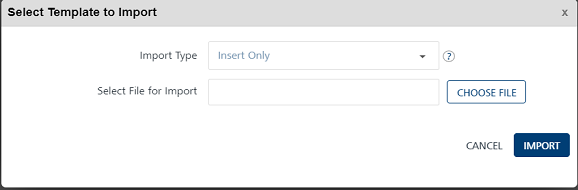
-
Click the Choose File button to select the pass template zip file from your system.

-
Import Type: Select the desired option from the drop-down list. There are three options to import Pass templates in bulk.
- Insert Only: By default, the Import Type option is set to Insert Only. The option reads the data in the file and inserts Pass templates in the Engagement server. If insert fails, the system displays an error.
- Update/Insert: The option reads the data in the file and tries to update each record first. If the record update fails, the system inserts the new records.
- Delete All and Insert: The option deletes existing Pass templates data and inserts new data in the Engagement server. As a prerequisite, you need to take backup of your data before selecting the option.
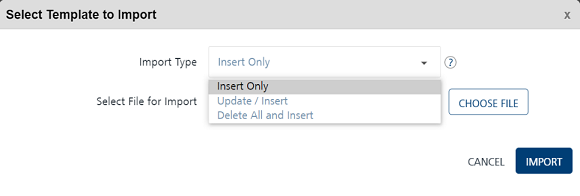
The system displays a request ID with the confirmation message: The file uploaded successfully and the file import is in progress. The uploaded pass templates appears in the pass templates list-view on the Templates page.
File Status
You can use the request ID supplied with the confirmation message to view the current status of the uploaded pass template files under the Settings > Status section.
If the template files are not uploaded successfully, you can view the file status as bad data under the Status column. Hover the mouse over bad data to view the error message. Based on the error message, you can take the necessary action and import pass templates successfully.