Admin Access
The Admin Access section includes Members and Groups. The access to Members and Groups module is privileged only to an administrator user.
The Members module deals with adding members, editing member's profiles, activate or deactivate members, and assigning, or unassigning groups to the members.
Groups are a set of similar users that provide a flexible way to define compound access rights as a whole. The Admin user manages different types of user groups within an organization. Groups are useful when you have two entities to work on a common issue. For example, a campaign manager and team members can handle a campaign issue collaboratively by creating a group.
Important: As a user, you must have the following permissions to access the Admin Access home page and perform different tasks based on the role:
- ROLE_ADMIN_ACCESS
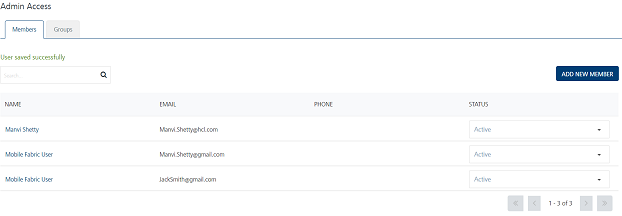
The following table explains about all permission types with their description:
| Permissions | Description |
|---|---|
ROLE_DASHBOARD_ALL |
The permissions enables to access the Dashboard screen and view different dashboard reports. |
ROLE_APPLICATIONS_ALL |
The permission enables to access the Apps home page and perform the following tasks: - Adding an Application - Publishing an Application - Viewing an Application - Modifying an Application - Deleting an Application |
ROLE_DEVICES_ALL |
The permission enables to access the Devices tab under the Subscribers home page and perform the following tasks:- View a device details - Activate or inactivate a subscription from a device - Delete a subscription |
ROLE_USERS_ALL |
The permission enables to access the Users tab under the Subscribers home page and perform the following tasks: - Adding a User - Viewing a User - Modifying a User - Deleting a User - Importing Users - Activating or Inactivating a User - Subscribing or Unsubscribing a Channel |
ROLE_CREATE_ATTRIBUTES |
The permission enables to access the User Attributes tab under the Configuration home page and perform the following task: - Adding a User Attribute- Modifying a User Attribute |
ROLE_CAMPAIGNS_ALL |
The permission enables to access the Campaigns home page and perform the following tasks: - Adding a Campaign - Pausing a Campaign - Resuming a Campaign - Setting Message Priority - Modifying a Campaign - Viewing Campaign Reports - Deleting a Campaign |
ROLE_CAMPAIGNS_EXECUTIVE |
The permission enables to access the Campaigns home page and start a campaign. |
ROLE_CAMPAIGNS_TERMINATE |
The permission enables to access the Campaigns home page and terminate the campaign. |
ROLE_EVENTS_ALL |
The permission enables to access the Events home page and perform the following tasks: - Adding an Event - Activating an Event - Modifying an Event - Reactivating Modified Events - Exporting Events - Importing Events- Viewing Event Reports - Deleting an Event |
ROLE_EVENTS_PUBLISH |
The permission enables to access the Events home page and publish events. |
ROLE_SEGMENTS_ALL |
The permission enables to access the Segments and Location home page and perform the following tasks: - Adding a Segment - Modifying a Segment - Deleting a Segment - Adding a Geofence - Importing Geofences - Exporting Geofences - Modifying a Geofence - Deleting a Geofence - Adding a Beacon - Modifying a Beacon - Deleting a Beacon |
ROLE_TEMPLATES_ALL |
The permission enables to access the Templates home page and perform the following tasks: - Adding Templates (push, email, SMS, and pass) - Modifying Templates (push, email, SMS, and pass)- Exporting Templates (push, email, SMS, and pass)- Importing Templates (push, email, SMS, and pass)- Deleting Templates (push, email, SMS, and pass) |
ROLE_ADHOC_EMAIL |
The permission enables to access the Adhoc home page and perform the following tasks: - Sending email message to users and segments |
ROLE_ADHOC_PASS |
The permission enables to access the Adhoc home page and perform the following tasks: - Sending pass message to users and segments |
ROLE_ADHOC_PUSH |
The permission enables to access the Adhoc home page and perform the following tasks: 1. Sending push message to Users OR Segments. 2. You can specify or provide access to specific application to the users to which the user can send push messages. |
ROLE_ADHOC_SMS |
The permission enables to access the Adhoc home page and perform the following tasks: - Sending SMS message to users and segments |
ROLE_ADMIN_ACCESS |
The permission enables to access the Admin Access home page to perform the following tasks: - Adding a Member - Adding a Member from Volt MX Foundry Console - Inactivating a Member - Modifying a Member - Assigning or Unassigning Groups to a Member - Assigning or Unassigning Permissions to a Member - Resetting a Member Password - Deleting a Member - Adding a Group - Modifying a Group - Assigning or Unassigning Users to a Group - Assigning or Unassigning Permissions to a Group- Deleting a Group |
ROLE_CONFIGURATIONS |
The permission enables to access the Configuration home page to configure the following tasks: - User Attributes - General Configuration - Email Configuration - SMS Configuration - Pass Configuration The permission enables to access the Configuration home page to view the following pages: - Audit Trail- Logging - Health Check - Job Monitor The permission to access the Configuration page enables to access the Status page and view: - Push Queue - Email Queue - SMS Queue - Pass Queue - File Upload - Inbound SMS |
ROLE_LOGGING_ALL |
The permission is not required for cloud version. It allows you to have access to change the log levels. |
From the Settings section, click Admin Access from the left panel. The Admin Access page appears with two tabs: Members and Groups. By default the Members tab is set to active.
Select a link in the list to view: