DataGrid Properties
The configuration properties for the DataGrid widget are:
accessibilityConfig Property
Enables you to control accessibility behavior and alternative text for the widget.
For more information on using accessibility features in your app, see the Accessibility appendix in the Volt MX IrisUser Guide.
Syntax
accessibilityConfig
Type
Object
Read/Write
Read + Write
Remarks
- The accessibilityConfig property is enabled for all the widgets which are supported under the Flex Layout.
Note: From Volt MX Iris V9 SP2 GA version, you can provide i18n keys as values to all the attributes used inside the
accessibilityConfigproperty. Values provided in the i18n keys take precedence over values provided ina11yLabel,a11yValue, anda11yHintfields.
The accessibilityConfig property is a JavaScript object which can contain the following key-value pairs.
| Key | Type | Description | ARIA Equivalent |
|---|---|---|---|
| a11yIndex | Integer with no floating or decimal number. | This is an optional parameter. Specifies the order in which the widgets are focused on a screen. | For all widgets, this parameter maps to the aria-index, index, or taborder properties. |
| a11yLabel | String | This is an optional parameter. Specifies alternate text to identify the widget. Generally the label should be the text that is displayed on the screen. | For all widgets, this parameter maps to the aria-labelledby property of ARIA in HTML. > Note: For the Image widget, this parameter maps to the alt attribute of ARIA in HTML. |
| a11yValue | String | This is an optional parameter. Specifies the descriptive text that explains the action associated with the widget. On the Android platform, the text specified for a11yValue is prefixed to the a11yHint. | This parameter is similar to the a11yLabel parameter. If the a11yValue is defined, the value of a11yValue is appended to the value of a11yLabel. These values are separated by a space. |
| a11yHint | String | This is an optional parameter. Specifies the descriptive text that explains the action associated with the widget. On the Android platform, the text specified for a11yValue is prefixed to the a11yHint. | For all widgets, this parameter maps to the aria-describedby property of ARIA in HTML. |
| a11yHidden | Boolean | This is an optional parameter. Specifies if the widget should be ignored by assistive technology. The default option is set to false. This option is supported on iOS 5.0 and above, Android 4.1 and above, and SPA | For all widgets, this parameter maps to the aria-hidden property of ARIA in HTML. |
| a11yARIA | Object | This is an optional parameter. For each widget, the key and value provided in this object are added as the attribute and value of the HTML tags respectively. Any values provided for attributes such as aria-labelledby and aria-describedby using this attribute, takes precedence over values given in a11yLabel and a11yHint fields. When a widget is provided with the following key value pair or attribute using the a11yARIA object, the tabIndex of the widget is automatically appended as zero.{"role": "main"}``aria-label |
This parameter is only available on the Desktop Web platform. |
Android limitations
- If the results of the concatenation of a11y fields result in an empty string, then
accessibilityConfigis ignored and the text that is on widget is read out. - The soft keypad does not gain accessibility focus during the right/left swipe gesture when the keypad appears.
SPA/Desktop Web limitations
- When
accessibilityConfigproperty is configured for any widget, thetabIndexattribute is added automatically to theaccessibilityConfigproperty. - The behavior of accessibility depends on the Web browser, Web browser version, Voice Over Assistant, and Voice Over Assistant version.
- Currently SPA/Desktop web applications support only a few ARIA tags. To achieve more accessibility features, use the attribute a11yARIA. The corresponding tags will be added to the DOM as per these configurations.
Example 1
This example uses the button widget, but the principle remains the same for all widgets that have an accessibilityConfig property.
//This is a generic property that is applicable for various widgets.
//Here, we have shown how to use the accessibilityConfig Property for button widget.
/* You need to make a corresponding use of the accessibilityConfig property for other applicable widgets. */
Form1.myButton.accessibilityConfig = {
"a11yLabel": "Label",
"a11yValue": "Value",
"a11yHint": "Hint"
};
Example 2
This example uses the button widget to implement internationalization in accessibilityConfig property, but the principle remains the same for all widgets.
/* Sample code to implement internationalization in accessibilityConfig property in Native platform. */
Form1.myButton.accessibilityConfig = {
"a11yLabel": voltmx.i18n.getLocalizedString("key1")
};
/* Sample code to implement internationalization in accessibilityConfig property in Desktop Web platform.*/
Form1.myButton.accessibilityConfig = {
"a11yLabel": "voltmx.i18n.getLocalizedString("key3")"
};
Platform Availability
- Available in the IDE
- iOS, Android, SPA, and Desktop Web
anchorPoint Property
Specifies the anchor point of the widget bounds rectangle using the widget's coordinate space.
Syntax
anchorPoint
Type
JSObject
Read/Write
Read + Write
Remarks
The value for this property is a JavaScript dictionary object with the keys "x" and "y". The values for the "x" and "y" keys are floating-point numbers ranging from 0 to 1. All geometric manipulations to the widget occur about the specified point. For example, applying a rotation transform to a widget with the default anchor point causes the widget to rotate around its center.
The default value for this property is center ( {"x":0.5, "y":0.5} ), that represents the center of the widgets bounds rectangle. The behavior is undefined if the values are outside the range zero (0) to one (1).
Example
Form1.widget1.anchorPoint = {
"x": 0.5,
"y": 0.5
};
Platform Availability
- iOS, Android, Windows, and SPA
bottom Property
This property determines the bottom edge of the widget and is measured from the bottom bounds of the parent container.
The bottom property determines the position of the bottom edge of the widget’s bounding box. The value may be set using DP (Device Independent Pixels), Percentage, or Pixels. In freeform layout, the distance is measured from the bottom edge of the parent container. In flow-vertical layout, the value is ignored. In flow-horizontal layout, the value is ignored.
The bottom property is used only if the Height property is not provided.
Syntax
bottom
Type
String
Read/Write
Read + Write
Remarks
The property determines the bottom edge of the widget and is measured from the bottom bounds of the parent container.
If the layoutType is set as voltmx.flex.FLOW_VERTICAL, the bottom property is measured from the top edge of bottom sibling widget. The vertical space between two widgets is measured from bottom of the top sibling widget and the top of the bottom sibling widget.
Example
//Sample code to set the bottom property for widgets by using DP, Percentage and Pixels.
frmHome.widgetID.bottom = "50dp";
frmHome.widgetID.bottom = "10%";
frmHome.widgetID.bottom = "10px";
Platform Availability
- Available in the IDE
- iOS, Android, Windows, SPA , and Desktop Web
centerX Property
This property determines the center of a widget measured from the left bounds of the parent container.
The centerX property determines the horizontal center of the widget’s bounding box. The value may be set using DP (Device Independent Pixels), Percentage, or Pixels. In freeform layout, the distance is measured from the left edge of the parent container. In flow-vertical layout, the distance is measured from the left edge of the parent container. In flow-horizontal layout, the distance is measured from the right edge of the previous sibling widget in the hierarchy.
Syntax
centerX
Type
String
Read/Write
Read + Write
Remarks
If the layoutType is set as voltmx.flex.FLOW_HORIZONTAL, the centerX property is measured from right edge of the left sibling widget.
Example
//Sample code to set the centerX property for widgets by using DP, Percentage and Pixels.
frmHome.widgetID.centerX = "50dp";
frmHome.widgetID.centerX = "10%";
frmHome.widgetID.centerX = "10px";
Platform Availability
- Available in the IDE
- iOS, Android, Windows, SPA, and Desktop Web
centerY Property
This property determines the center of a widget measured from the top bounds of the parent container.
The centerY property determines the vertical center of the widget’s bounding box. The value may be set using DP (Device Independent Pixels), Percentage, or Pixels. In freeform layout, the distance is measured from the top edge of the parent container. In flow-horizontal layout, the distance is measured from the top edge of the parent container. In flow-vertical layout, the distance is measured from the bottom edge of the previous sibling widget in the hierarchy.
Syntax
centerY
Type
String
Read/Write
Read + Write
Remarks
If the layoutType is set as voltmx.flex.FLOW_VERTICAL, the centerY property is measured from bottom edge of the top sibling widget.
Example
//Sample code to set the centerY property for widgets by using DP, Percentage and Pixels.
frmHome.widgetID.centerY = "50dp";
frmHome.widgetID.centerY = "10%";
frmHome.widgetID.centerY = "10px";
Platform Availability
- Available in the IDE
- iOS, Android, Windows, SPA, and Desktop Web
columnHeadersConfig Property
It is a property to define the number of columns and the type of each column and their meta properties. The number of elements in the Array defines the number of columns.
Syntax
columnHeadersConfig
Type
Array of Objects
Read/Write
No
Remarks
The column JSObject must contain the properties from following column details properties.
- columnID [Mandatory] - A unique string identifier to represent a column.
- columnType[Mandatory] - Specifies the type of the column. Following are the available options:
- DATAGRID_COLUMN_TYPE_TEXT (default)
- DATAGRID_COLUMN_TYPE_IMAGE
- DATAGRID_COLUMN_TYPE_TEMPLATE (supported on desktop web only)
- columnHeaderText [Mandatory] - The text string that is displayed as header of column.
- columnHeaderTemplate [Mandatory] - The template box reference (a composition of widgets in a HBox or VBox) to be set as header. This property overrides columnHeaderText (supported on desktop web only.)
- columnDataTemplate [Mandatory]- The template box reference to be used to create a row cell for this column (supported on desktop web only.)
- columnWidthInPercentage [Mandatory] - The amount of width in percentage to be occupied from the widget space. The sum of all the values in each column should be exactly 100% otherwise the behavior is undefined.
- isColumnSortable [Optional]- A Boolean property to specify whether the column must be sorted. If set to true, the rows are reordered as per the sorting order.
- columnOnClick [Optional]- The event callback is invoked by the platform when a column is clicked.
-
columnContentAlignment [Optional]- Specifies the alignment of the text or image within a column.
The available options are: * CONTENT_ALIGN_TOP_LEFT * CONTENT_ALIGN_TOP_CENTER * CONTENT_ALIGN_TOP_RIGHT * CONTENT_ALIGN_MIDDLE_LEFT * CONTENT_ALIGN_CENTER (default) * CONTENT_ALIGN_MIDDLE_RIGHT * CONTENT_ALIGN_BOTTOM_LEFT * CONTENT_ALIGN_BOTTOM_CENTER * CONTENT_ALIGN_BOTTOM_RIGHT
Example
//Sample code to set the columnHeadersConfig property for a DataGrid widget.
var dgridBasic = {
id: "dgrid",
info: {
key: "This is datagrid"
},
isVisible: true,
headerSkin: "hSkin",
rowNormalSkin: "rNSkin",
rowFocusSkin: "rFSkin",
rowAlternateSkin: "rASkin",
showColumnHeaders: true,
columnHeadersConfig: [{
columnID: "col1",
columnType: constants.DATAGRID_COLUMN_TYPE_TEXT,
columnHeaderText: "Account Type",
columnWidthInPercentage: 40
}, {
columnID: "col2",
columnType: constants.DATAGRID_COLUMN_TYPE_TEXT,
columnHeaderText: "Account Number",
columnWidthInPercentage: 30
}, {
columnID: "col3",
columnType: constants.DATAGRID_COLUMN_TYPE_TEXT,
columnHeaderText: "Balance",
columnWidthInPercentage: 30
}],
isMultiSelect: true,
data: [{
col1: "Checking",
col2: "490",
col3: "$400",
metainfo: {
skin: "rowskin1",
col1_skin: "colskin1"
}
}, {
col1: "Checking",
col2: "494",
col3: "$2000.34"
}, {
col1: "Savings",
col2: "567",
col3: "$4000"
}]
};
var dgridLayout = {
widgetAlignment: constants.WIDGET_ALIGN_TOP_LEFT,
contentAlignment: constants.CONTENT_ALIGN_CENTER,
containerWeight: 99,
padding: [5, 5, 5, 5],
margin: [5, 5, 5, 5]
};
var dgridPSP = {};
//Creating the dataGrid.
var dgrid = new voltmx.ui.DataGrid(dgridBasic, dgridLayout, dgridPSP);
Platform Availability
Available in the IDE.
Available on all platforms.
containerHeight Property
Specifies the container height of the datagrid in percentage (%). Height is calculated with respect to the width of the datagrid.
Syntax
containerHeight
Type
Number
Read/Write
Read only
Example
//Sample code to read the containerHeight property for a DataGrid Widget.
var contHeight=frmDataGrid.myDataGrid.containerHeight;
voltmx.print("The height of the container of the DataGrid widget is:"+contHeight);
Platform Availability
Available in the IDE.
This property is available on Desktop Web.
containerHeightInPixel Property
Specifies the container height of the datagrid in pixels.
Syntax
containerHeightInPixel
Type
Number
Read/Write
Read only
Example
//Sample code to read the containerHeightInPixel eight property for a DataGrid Widget.
var contHeight = frmDataGrid.myDataGrid.containerHeightInPixel;
voltmx.print("The height of the container in Pixels of the DataGrid widget is:" + contHeight);
Platform Availability
Available in the IDE.
This property is available on Desktop Web.
cursorType Property
In Desktop Web applications, when you hover the mouse over any widget, a mouse pointer appears. Using the cursorType property in Iris, you can specify the type of the mouse pointer.
Syntax
cursorType
Type
String.
You must provide valid CSS cursor value such as wait, grab, help, etc. to the cursorType property.
Read/Write
Read + Write
Remarks
To add the cursorType property using Volt MX Iris in a Desktop Web application, follow these steps.
- In Volt MX Iris, open the Desktop Web application. From the Project explorer, expand Responsive Web/ Desktop> Forms and select the form to which you need to make the changes.
- On the canvas, select the widget for which you want to specify the cursor type. For example, button.
- From the Properties panel, navigate to the Skin tab > Hover Skin tab.
You will find that the details of the hover skin is not enabled here. - Check the Enable option to add a hover skin to your widget.
The details and configurations of the hover skin is enabled. - Under the General section, for the Platform option, click the ellipsis icon.
The Fork Skin window appears. - In the Fork Skin window, for Desktop, check under HTML5 SPA.
- Click Ok. You have successfully forked your hover skin for Desktop Web application.
You can see that the Cursor Type property has been added under the General section. - Select a value from the drop-down list to set the Cursor Type for the widget.
Example
//This is a generic property and is applicable for many widgets.
/* The example provided is for the Button widget. Make the required changes in the example while using other widgets. */
frmButton.myButton.cursorType = "wait";
Platform Availability
- Available in IDE
- Desktop Web
data Property
Array of JSObjects which represents the actual data to be rendered in each row. Each element in array represents one row data.
Syntax
data
Type
Array
Read/Write
Read + Write
Remarks
The row data should be represented as a pair of "columnID" defined from columnHeaderConfig and its value as per the type of the column.
- If column type is DATAGRID_COLUMN_TYPE_TEXT, the value should be of String datatype.
- If column type is DATAGRID_COLUMN_TYPE_IMAGE, the value should be of String datatype representing the image filename or url.
- If column type is DATAGRID_COLUMN_TYPE_TEMPLATE, the value should be a JSObject with values assigning to each widgetid.
/*Example data for three column datagrid with 3 columns as
columnid1 (TEXT type), columnid2(IMAGE type), columnid3(TEXT type): */
data = [{
columnid1: "mytext",
columnid2: "myimage.png",
columnid3: "row one"
}, {
columnid1: "mytext2",
columnid2: "myimage2.png",
columnid3: "row two"
}, {
columnid1: "mytext3",
columnid2: "myimage.png",
columnid3: "row three"
}];
//adding 3 rows
}
/* Example for column with type template:
columnid1 (TEXT type), columnid2(IMAGE type), columnid3(TEMPLATE type)
Assuming the template has one label widget with id "labelwidgetid"
and one image widget with id "imagewidgetid",
the data construct should be as follows: */
data = [{
columnid1: "mytext",
columnid2: "myimage.png",
columnid3: {
labelwidgetid: {
text: "labeltext",
skin: "blueskin"
},
imagewidgetid: {
src: "image.png"
}
}
}, {
columnid1: "mytext2",
columnid2: "myimage2.png",
columnid3: {
labelwidgetid: {
text: "labeltext",
skin: "blueskin"
},
imagewidgetid: {
src: "image.png"
}
}
}]; //adding 2 rows
Note: DATAGRID_COLUMN_TYPE_TEMPLATE is supported only in desktop web.
To specify the data within the columns and rows,
- Click the Ellipsis (
 ) button against the Master Data property.The Data Grid Editor window appears.
) button against the Master Data property.The Data Grid Editor window appears.
Note: You cannot specify data in the Rows tab unless you specify the data in the Column tab.
-
In the Column tab you can specify the following for each column:
- ID: This is the unique identifier of a column.
- Header Type: Specifies the header type as grid template or text for a column.
- Header: Specifies the template name for a column
- Header Data: Specifies the property values for the widgets defined in the template. For example, if your template has a Label widget and an Image widget, then you can update Text and Text i18n Key properties for Label widget and Source property for Image Widget.
- Column Type: Specifies the column to display a template or text.
- Column: Specifies the template name for a column.
- Width in percentage: Specifies the width of the column in percentage.
- Sort: Specifies if sorting is allowed for the column.
- Column alignment: Specifies the alignment of the content in each column. The content can be aligned as, top-left, top-center, top-right, middle-left, middle-center, middle-right, bottom-left, bottom-center, or bottom-right.
- OnClick event: Specifies the event that takes place when you click on the header of a column. To specify an Onclick event for a column, click the ellipses button for that subsequent column.
- In the Rows tab, all the column headers that you specify in the Column tab appear as the headers for rows. You can enter the required data for each row.
Note: After specifying the columns and rows, you can alternatively choose to specify the data from the code using the DataGrid Methods instead of the data property.
Example
//Sample code to set the data property for a DataGrid widget.
frmDataGrid.myDataGrid.data = [{
col1: "Checking",
col2: "490",
col3: "$400",
metainfo: {
skin: "rowskin1",
col1_skin: "colskin1"
}
}, {
col1: "Checking",
col2: "494",
col3: "$2000.34"
}, {
col1: "Savings",
col2: "567",
col3: "$4000"
}];
Platform Availability
Available in the IDE.
Available on all platforms.
dockingHeader Property
Specifies if headers are to be docked in the datagrid.
Syntax
dockingHeader
Type
Boolean
Read/Write
Read only
Remarks
The default for this property is false. If set to true, the headers are docked in the datagrid. If set to false, the headers are not docked in the datagrid.
Example
//Sample code to set the dockingHeader property for a DataGrid Widget.
frmDataGrid.myDataGrid.dockingHeader=true;
Platform Availability
Available in the IDE.
This property is available on Desktop Web.
enable Property
The enable property is used to control the actionability of the widgets. In a scenario where you want to display a widget but not invoke any action on the widget, configure the enable property to false to achieve it.
This is a constructor level property and applicable for all widgets in Volt MX Iris.
Syntax
enable
Type
Boolean
Read/Write
Read + Write
Remarks
The default value of this property is true.
When enable property is configured to true, the action associated with a widget can be invoked by the user in the application.
When enable property is configured to false, the action associated with a widget cannot be invoked by the user in the application.
Example
//This is a generic property and is applicable for many widgets.
/* The example provided is for the Button widget. Make the changes required in the example while using other widgets. */
frmButton.myBtn.enable= true;
Platform Availability
- Android, iOS, Windows, SPA, and Desktop web
enableCache Property
The property enables you to improve the performance of Positional Dimension Animations.
Syntax
enableCache
Type
Boolean
Read/Write
Read + Write
Remarks
The default value for this property is true.
Note: When the property is used, application consumes more memory. The usage of the property enables tradeoff between performance and visual quality of the content. Use the property cautiously.
Example
Form1.widgetID.enableCache = true;
Platform Availability
- Available in the IDE.
- Windows
enableScrollBar Property
Specifies if the scrollbars on the datagrid is to be displayed vertically or the default option is to be retained.
Syntax
enableScrollBar
Type
Number
Read/Write
Read only
Remarks
The available options are:
- DATAGRID_SCROLLBAR_NONE: This is the default option. It specifies that no scrollbars are to be applied to datagrid.
- DATAGRID_SCROLLBAR_VERTICAL: Specifies that the scrollbars are to be displayed vertically.
Example
//Sample code to set the enableScrollBar property for a DataGrid Widget.
frmDataGrid.myDataGrid.enableScrollBar=constants.DATAGRID_SCROLLBAR_VERTICAL;
Platform Availability
Available in the IDE.
This property is available on Desktop Web.
gridHeight Property
Specifies the height of the DataGrid based in percentage or in pixel. The percentage is calculated based on the height of the form.
Syntax
gridHeight
Type
Number
Read/Write
No
Remarks
There is not default value for this property.
Example
//Sample code to set the gridHeight property for a DataGrid Widget as eight.
frmDataGrid.myDataGrid.gridHeight=8;
Platform Availability
Not available in the IDE.
Available on Desktop Web platform only.
gridlineColor Property
Specifies the color of the grid line of the DataGrid. The color should be specified in the format of "RGBA" in hex. For example "FF224400".
Syntax
gridlineColor
Type
String
Read/Write
Write only
Remarks
The following image illustrates the Gridline color applied to the DataGrid:
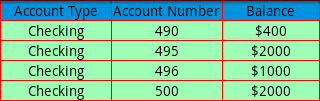
Example
//Sample code to set the gridlineColor property for a DataGrid Widget to Red.
frmDataGrid.myDataGrid.gridlineColor="FF0044";
Platform Availability
Available in the IDE.
- Android
- Windows
headerSkin Property
This is a skin property. This property specifies the skin that must be applied to the Header row.
Syntax
headerSkin
Type
String
Read/Write
Read + Write
Example
//Sample code to set the headerSkin property for a DataGrid Widget.
frmDataGrid.myDataGrid.headerSkin="hSkin";
Platform Availability
Available in the IDE.
Available on all platforms.
height Property
It determines the height of the widget and measured along the y-axis.
The height property determines the height of the widget’s bounding box. The value may be set using DP (Device Independent Pixels), Percentage, or Pixels. For supported widgets, the height may be derived from either the widget or container’s contents by setting the height to “preferred”.
Syntax
height
Type
Number, String, and Constant
Read/Write
Read + Write
Remarks
Following are the available measurement options:
- %: Specifies the values in percentage relative to the parent dimensions.
- px: Specifies the values in terms of device hardware pixels.
- dp: Specifies the values in terms of device independent pixels.
- default: Specifies the default value of the widget.
- voltmx.flex.USE_PREFERED_SIZE: When this option is specified, the layout uses preferred height of the widget as height and preferred size of the widget is determined by the widget and may varies between platforms.
Example
/*Sample code to set the height property for a datagrid widget by using DP, Percentage and Pixels.*/
frmHome.datagrid1.height="50dp";
frmHome.datagrid1. height="10%";
frmHome.datagrid1. height="10px";
Platform Availability
- Available in the IDE
- iOS
- Android
- Windows
- SPA
hoverSkin Property
Specifies the look and feel of a widget when the cursor hovers on the widget.
Syntax
hoverSkin
Type
String
Read/Write
Read + Write
Example
//Sample code to set the hoverSkin property for a DataGrid Widget.
frmDataGrid.myDataGrid.hoverSkin="hoSkin";
Platform Availability
- Available in the IDE.
- Windows
id Property
id is a unique identifier of a DataGrid consisting of alpha numeric characters. Every DataGrid widget should have a unique id within a Form.
Syntax
id
Type
String - [Mandatory]
Read/Write
Read only
Example
//Defining the properties for dataGrid with ID :"dgrid".
var dgridBasic = {
id: "dgrid",
info: {
key: "This is datagrid"
},
isVisible: true,
headerSkin: "hSkin",
rowNormalSkin: "rNSkin",
rowFocusSkin: "rFSkin",
rowAlternateSkin: "rASkin",
showColumnHeaders: true,
columnHeadersConfig: [{
columnID: "col1",
columnType: constants.DATAGRID_COLUMN_TYPE_TEXT,
columnHeaderText: "Account Type",
columnWidthInPercentage: 40
}, {
columnID: "col2",
columnType: constants.DATAGRID_COLUMN_TYPE_TEXT,
columnHeaderText: "Account Number",
columnWidthInPercentage: 30
}, {
columnID: "col3",
columnType: constants.DATAGRID_COLUMN_TYPE_TEXT,
columnHeaderText: "Balance",
columnWidthInPercentage: 30
}],
isMultiSelect: true,
data: [{
col1: "Checking",
col2: "490",
col3: "$400",
metainfo: {
skin: "rowskin1",
col1_skin: "colskin1"
}
}, {
col1: "Checking",
col2: "494",
col3: "$2000.34"
}, {
col1: "Savings",
col2: "567",
col3: "$4000"
}]
};
var dgridLayout = {
widgetAlignment: constants.WIDGET_ALIGN_TOP_LEFT,
contentAlignment: constants.CONTENT_ALIGN_CENTER,
containerWeight: 99,
padding: [5, 5, 5, 5],
margin: [5, 5, 5, 5]
};
var dgridPSP = {};
//Creating the dataGrid.
var dgrid = new voltmx.ui.DataGrid(dgridBasic, dgridLayout, dgridPSP);
Platform Availability
Available in the IDE.
Available on all platforms.
info Property
A custom JSObject with the key value pairs that a developer can use to store the context with the widget. This will help in avoiding the globals to most part of the programming.
Syntax
info
Type
JSObject
Read/Write
Read + Write
Remarks
This is a non-Constructor property. You cannot set this property through widget constructor. But you can read and write data to it.
Info property can hold any JSObject. After assigning the JSObject to info property, the JSObject should not be modified. For example,
var inf = {
a: 'hello'
};
widget.info = inf; //works
widget.info.a = 'hello world';
/* This will not update the widget info a property to Hello world.
widget.info.a will have old value as hello.*/
Example
//Sample code to set info property for a DataGrid widget.
frmDataGrid.myDataGrid.info = {
key: "This is datagrid"
};
//Reading the info of the Camera widget.
voltmx.print("DataGrid widget info ::" +frmDataGrid.myDataGrid.info);
Platform Availability
Not available in the IDE.
Available on all platforms.
isMultiSelect Property
An option to make the datagrid as multi selectable row. The selected rows are indicated by highlighting the rows by focus skin.
Syntax
isMultiSelect
Type
Boolean
Read/Write
Read + Write
Remarks
The default value for this property is false. If set to true, multiple rows are selected. If set to false, multiple rows are not selected.
Note: Ensure to specify rowFocusSkin, otherwise the user won't be able to visually identify the selected rows.
Example
//Sample code to enable isMultiSelect property for a DataGrid Widget.
frmDataGrid.myDataGrid.isMultiSelect=true;
Platform Availability
Available in the IDE.
Available on all platforms.
isVisible Property
This property controls the visibility of a widget on the form.
Syntax
isVisible
Type
Boolean
Read/Write
Read + Write
Remarks
The default value for this property is true. If set to false, the widget is not displayed. If set to true, the widget is displayed.
Note: You can set the visibility of a widget dynamically from code using the setVisibility method.
Example
//Sample code to enable isVisible property for a DataGrid Widget.
frmDataGrid.myDataGrid.isVisible=true;
Platform Availability
Available in the IDE.
Available on all platforms.
left Property
This property determines the lower left corner edge of the widget and is measured from the left bounds of the parent container.
The left property determines the position of the left edge of the widget’s bounding box. The value may be set using DP (Device Independent Pixels), Percentage, or Pixels. In freeform layout, the distance is measured from the left edge of the parent container. In flow-vertical layout, the distance is measured from the left edge of the parent container. In flow-horizontal layout, the distance is measured from the right edge of the previous sibling widget in the hierarchy.
Syntax
left
Type
String
Read/Write
Read + Write
Remarks
If the layoutType is set as voltmx.flex.FLOW_HORIZONTAL, the left property is measured from right edge of the left sibling widget.
Example
//Sample code to set the left property for widgets by using DP, Percentage and Pixels.
frmHome.widgetID.left = "50dp";
frmHome.widgetID.left = "10%";
frmHome.widgetID.left = "10px";
Platform Availability
- Available in the IDE
- iOS, Android, Windows, SPA, and Desktop Web
maxHeight Property
This property specifies the maximum height of the widget and is applicable only when the height property is not specified.
The maxHeight property determines the maximum height of the widget’s bounding box. The value may be set using DP (Device Independent Pixels), Percentage, or Pixels. The maxHeight value overrides the preferred, or “autogrow” height, if the maxHeight is less than the derived content height of the widget.
Syntax
maxHeight
Type
Number
Read/Write
Read + Write
Example
//Sample code to set the maxHeight property for widgets by using DP, Percentage and Pixels.
frmHome.widgetID.maxHeight = "50dp";
frmHome.widgetID.maxHeight = "10%";
frmHome.widgetID.maxHeight = "10px";
Platform Availability
- Available in the IDE
- iOS, Android, Windows, SPA, and Desktop Web
maxWidth Property
This property specifies the maximum width of the widget and is applicable only when the width property is not specified.
The Width property determines the maximum width of the widget’s bounding box. The value may be set using DP (Device Independent Pixels), Percentage, or Pixels. The maxWidth value overrides the preferred, or “autogrow” width, if the maxWidth is less than the derived content width of the widget.
Syntax
maxWidth
Type
Number
Read/Write
Read + Write
Example
//Sample code to set the maxWidth property for widgets by using DP, Percentage and Pixels.
frmHome.widgetID.maxWidth = "50dp";
frmHome.widgetID.maxWidth = "10%";
frmHome.widgetID.maxWidth = "10px";
Platform Availability
- Available in the IDE
- iOS, Android, Windows, SPA, and Desktop Web
minHeight Property
This property specifies the minimum height of the widget and is applicable only when the height property is not specified.
The minHeight property determines the minimum height of the widget’s bounding box. The value may be set using DP (Device Independent Pixels), Percentage, or Pixels. The minHeight value overrides the preferred, or “autogrow” height, if the minHeight is larger than the derived content height of the widget.
Syntax
minHeight
Type
Number
Read/Write
Read + Write
Example
//Sample code to set the minHeight property for widgets by using DP, Percentage and Pixels.
frmHome.widgetID.minHeight = "50dp";
frmHome.widgetID.minHeight = "10%";
frmHome.widgetID.minHeight = "10px";
Platform Availability
- Available in the IDE
- iOS, Android, Windows, SPA, and Desktop Web
minWidth Property
This property specifies the minimum width of the widget and is applicable only when the width property is not specified.
The minWidth property determines the minimum width of the widget’s bounding box. The value may be set using DP (Device Independent Pixels), Percentage, or Pixels. The minWidth value overrides the preferred, or “autogrow” width, if the minWidth is larger than the derived content width of the widget.
Syntax
minWidth
Type
Number
Read/Write
Read only
Example
//Sample code to set the minWidth property for widgets by using DP, Percentage and Pixels.
frmHome.widgetID.minWidth = "50dp";
frmHome.widgetID.minWidth = "10%";
frmHome.widgetID.minWidth = "10px";
Platform Availability
- Available in the IDE
- iOS, Android, Windows, SPA, and Desktop Web
opacity Property
Specifies the opacity of the widget. The value of this property must be in the range 0.0 (transparent) to 1.0 (opaque). Any values outside this range are fixed to the nearest minimum or maximum value.
Specifies the opacity of the widget. Valid opacity values range from 0.0 (transparent), to 1.0 (opaque). Values set to less than zero will default to zero. Values more than 1.0 will default to 1. Interaction events set on a transparent widget will still be fired. To disable the events, also set the “isVisible” property to “false”.
Syntax
opacity
Type
Number
Read/Write
Read + Write
Remarks
Note: This property has more priority compared to the values coming from the configured skin.
Example
//Sample code to make the widget transparent by using the opacity property.
frmHome.widgetID.opacity = 0;
//Sample code to make the widget opaque by using the opacity property.
frmHome.widgetID.opacity = 1;
Platform Availability
- Not available in the IDE.
- iOS, Android, Windows, SPA, and Desktop Web
parent Property
Helps you access the parent of the widget. If the widget is not part of the widget hierarchy, the parent property returns null.
Syntax
parent
Read/Write
Read only
Remarks
Note: The property works for all the widgets inside a FlexForm, FlexContainer or FlexScrollContainer.
Example
function func() {
voltmx.print("The parent of the widget" + JSON.stringify(Form1.widgetID.parent));
}
Platform Availability
- Not available in the IDE
- iOS, Android, Windows, SPA, and Desktop Web
retainContentAlignment Property
This property is used to retain the content alignment property value, as it was defined.
Note: Locale-level configurations take priority when invalid values are given to this property, or if it is not defined.
The mirroring widget layout properties should be defined as follows.
function getIsFlexPositionalShouldMirror(widgetRetainFlexPositionPropertiesValue) {
return (isI18nLayoutConfigEnabled &&
localeLayoutConfig[defaultLocale]
["mirrorFlexPositionalProperties"] == true &&
!widgetRetainFlexPositionPropertiesValue);
}
The following table illustrates how widgets consider Local flag and Widget flag values.
| Properties | Local Flag Value | Widget Flag Value | Action |
|---|---|---|---|
| Mirror/retain FlexPositionProperties | true | true | Use the designed layout from widget for all locales. Widget layout overrides everything else. |
| Mirror/retain FlexPositionProperties | true | false | Use Mirror FlexPositionProperties since locale-level Mirror is true. |
| Mirror/retain FlexPositionProperties | true | not specified | Use Mirror FlexPositionProperties since locale-level Mirror is true. |
| Mirror/retain FlexPositionProperties | false | true | Use the designed layout from widget for all locales. Widget layout overrides everything else. |
| Mirror/retain FlexPositionProperties | false | false | Use the Design/Model-specific default layout. |
| Mirror/retain FlexPositionProperties | false | not specified | Use the Design/Model-specific default layout. |
| Mirror/retain FlexPositionProperties | not specified | true | Use the designed layout from widget for all locales. Widget layout overrides everything else. |
| Mirror/retain FlexPositionProperties | not specified | false | Use the Design/Model-specific default layout. |
| Mirror/retain FlexPositionProperties | not specified | not specified | Use the Design/Model-specific default layout. |
Syntax
retainContentAlignment
Type
Boolean
Read/Write
No (only during widget-construction time)
Example
//This is a generic property that is applicable for various widgets.
//Here, we have shown how to use the retainContentAlignment property for Button widget.
/*You need to make a corresponding use of the
retainContentAlignment property for other applicable widgets.*/
var btn = new voltmx.ui.Button({
"focusSkin": "defBtnFocus",
"height": "50dp",
"id": "myButton",
"isVisible": true,
"left": "0dp",
"skin": "defBtnNormal",
"text": "text always from top left",
"top": "0dp",
"width": "260dp",
"zIndex": 1
}, {
"contentAlignment": constants.CONTENT_ALIGN_TOP_LEFT,
"displayText": true,
"padding": [0, 0, 0, 0],
"paddingInPixel": false,
"retainFlexPositionProperties": false,
"retainContentAlignment": true
}, {});
Platform Availability
- Available in IDE
- Windows, iOS, Android, and SPA
retainFlexPositionProperties Property
This property is used to retain flex positional property values as they were defined. The flex positional properties are left, right, and padding.
Note: Locale-level configurations take priority when invalid values are given to this property, or if it is not defined.
The mirroring widget layout properties should be defined as follows.
function getIsFlexPositionalShouldMirror(widgetRetainFlexPositionPropertiesValue) {
return (isI18nLayoutConfigEnabled &&
localeLayoutConfig[defaultLocale]
["mirrorFlexPositionalProperties"] == true &&
!widgetRetainFlexPositionPropertiesValue);
}
The following table illustrates how widgets consider Local flag and Widget flag values.
| Properties | Local Flag Value | Widget Flag Value | Action |
|---|---|---|---|
| Mirror/retain FlexPositionProperties | true | true | Use the designed layout from widget for all locales. Widget layout overrides everything else. |
| Mirror/retain FlexPositionProperties | true | false | Use Mirror FlexPositionProperties since locale-level Mirror is true. |
| Mirror/retain FlexPositionProperties | true | not specified | Use Mirror FlexPositionProperties since locale-level Mirror is true. |
| Mirror/retain FlexPositionProperties | false | true | Use the designed layout from widget for all locales. Widget layout overrides everything else. |
| Mirror/retain FlexPositionProperties | false | false | Use the Design/Model-specific default layout. |
| Mirror/retain FlexPositionProperties | false | not specified | Use the Design/Model-specific default layout. |
| Mirror/retain FlexPositionProperties | not specified | true | Use the designed layout from widget for all locales. Widget layout overrides everything else. |
| Mirror/retain FlexPositionProperties | not specified | false | Use the Design/Model-specific default layout. |
| Mirror/retain FlexPositionProperties | not specified | not specified | Use the Design/Model-specific default layout. |
Syntax
retainFlexPositionProperties
Type
Boolean
Read/Write
No (only during widget-construction time)
Example
//This is a generic property that is applicable for various widgets.
//Here, we have shown how to use the retainFlexPositionProperties property for Button widget.
/*You need to make a corresponding use of the
retainFlexPositionProperties property for other applicable widgets.*/
var btn = new voltmx.ui.Button({
"focusSkin": "defBtnFocus",
"height": "50dp",
"id": "myButton",
"isVisible": true,
"left": "0dp",
"skin": "defBtnNormal",
"text": "always left",
"top": "0dp",
"width": "260dp",
"zIndex": 1
}, {
"contentAlignment": constants.CONTENT_ALIGN_CENTER,
"displayText": true,
"padding": [0, 0, 0, 0],
"paddingInPixel": false,
"retainFlexPositionProperties": true,
"retainContentAlignment": false
}, {});
Platform Availability
- Available in IDE
- Windows, iOS, Android, and SPA
retainFlowHorizontalAlignment Property
This property is used to convert Flow Horizontal Left to Flow Horizontal Right.
Note: Locale-level configurations take priority when invalid values are given to this property, or if it is not defined.
The mirroring widget layout properties should be defined as follows.
function getIsFlexPositionalShouldMirror(widgetRetainFlexPositionPropertiesValue) {
return (isI18nLayoutConfigEnabled &&
localeLayoutConfig[defaultLocale]
["mirrorFlexPositionalProperties"] == true &&
!widgetRetainFlexPositionPropertiesValue);
}
The following table illustrates how widgets consider Local flag and Widget flag values.
| Properties | Local Flag Value | Widget Flag Value | Action |
|---|---|---|---|
| Mirror/retain FlexPositionProperties | true | true | Use the designed layout from widget for all locales. Widget layout overrides everything else. |
| Mirror/retain FlexPositionProperties | true | false | Use Mirror FlexPositionProperties since locale-level Mirror is true. |
| Mirror/retain FlexPositionProperties | true | not specified | Use Mirror FlexPositionProperties since locale-level Mirror is true. |
| Mirror/retain FlexPositionProperties | false | true | Use the designed layout from widget for all locales. Widget layout overrides everything else. |
| Mirror/retain FlexPositionProperties | false | false | Use the Design/Model-specific default layout. |
| Mirror/retain FlexPositionProperties | false | not specified | Use the Design/Model-specific default layout. |
| Mirror/retain FlexPositionProperties | not specified | true | Use the designed layout from widget for all locales. Widget layout overrides everything else. |
| Mirror/retain FlexPositionProperties | not specified | false | Use the Design/Model-specific default layout. |
| Mirror/retain FlexPositionProperties | not specified | not specified | Use the Design/Model-specific default layout. |
Syntax
retainFlowHorizontalAlignment
Type
Boolean
Read/Write
No (only during widget-construction time)
Example
//This is a generic property that is applicable for various widgets.
//Here, we have shown how to use the retainFlowHorizontalAlignment property for Button widget.
/*You need to make a corresponding use of the
retainFlowHorizontalAlignment property for other applicable widgets. */
var btn = new voltmx.ui.Button({
"focusSkin": "defBtnFocus",
"height": "50dp",
"id": "myButton",
"isVisible": true,
"left": "0dp",
"skin": "defBtnNormal",
"text": "always left",
"top": "0dp",
"width": "260dp",
"zIndex": 1
}, {
"contentAlignment": constants.CONTENT_ALIGN_CENTER,
"displayText": true,
"padding": [0, 0, 0, 0],
"paddingInPixel": false,
"retainFlexPositionProperties": true,
"retainContentAlignment": false,
"retainFlowHorizontalAlignment ": false
}, {});
Platform Availability
- Available in IDE
- Windows, iOS, Android, and SPA
right Property
This property determines the lower right corner of the widget and is measured from the right bounds of the parent container.
The right property determines the position of the right edge of the widget’s bounding box. The value may be set using DP (Device Independent Pixels), Percentage, or Pixels. In freeform layout, the distance is measured from the left edge of the parent container. In flow-vertical layout, value is ignored. In flow-horizontal layout, the value is ignored.
The right property is used only if the width property is not provided.
Syntax
right
Type
String
Read/Write
Read + Write
Remarks
If the layoutType is set as voltmx.flex.FLOW_HORIZONTAL, the right property is measured from left edge of the right sibling widget. The horizontal space between two widgets is measured from right of the left sibling widget and left of the right sibling widget.
Example
//Sample code to set the right property for widgets by using DP, Percentage and Pixels.
frmHome.widgetID.right = "50dp";
frmHome.widgetID.right = "10%";
frmHome.widgetID.right = "10px";
Platform Availability
- Available in the IDE
- iOS, Android, Windows, SPA, and Desktop Web
rowAlternateSkin Property
The row normal skin which is applied to the alternate rows.
Syntax
rowAlternateSkin
Type
String
Read/Write
Read + Write
Example
//Sample code to set rowAlternateSkin property for a DataGrid Widget as rASkin.
frmDataGrid.myDataGrid.rowAlternateSkin="rASkin";
Platform Availability
Available in the IDE.
Available on all platforms
rowCount Property
Returns the number of rows in the DataGrid.
Syntax
rowCount
Type
Number
Read/Write
Read only
Example
//Sample code to read the rowCount property for a DataGrid Widget as rASkin.
var rowNumber=frmDataGrid.myDataGrid.rowCount;
voltmx.print("The number of rows in myDataGrid DataGrid widget is:"+rowNumber);
Platform Availability
Not available in the IDE.
Available on all platforms.
rowFocusSkin Property
This is a skin property. This property specifies the skin that must be applied when the row is in focus.
Syntax
rowFocusSkin
Type
String
Read/Write
Read + Write
Example
//Sample code to set rowFocusSkin property for a DataGrid Widget as rFSkin.
frmDataGrid.myDataGrid.rowAlternateSkin="rFSkin";
Platform Availability
Available in the IDE
Available on all platforms
rowNormalSkin Property
This is a skin property. This property specifies the skin that must be applied when the row is not in focus.
Syntax
rowNormalSkin
Type
String
Read/Write
Read + Write
Example
//Sample code to set rowNormalSkin property for a DataGrid Widget as rNSkin.
frmDataGrid.myDataGrid.rowNormalSkin="rNSkin";
Platform Availability
Available in the IDE.
Available on all platforms.
scrollable Property
Specifies if the DataGrid must have scrollbars.
Syntax
scrollable
Type
Boolean
Read/Write
No
Remarks
The default value for this property is false. If set to true, the scrollbars are displayed. If set to false, the scrollbars are not displayed.
Example
//Defining the properties for dataGrid with scrollable:true
var dgridBasic = {
id: "dgrid",
info: {
key: "This is datagrid"
},
isVisible: true,
scrollable: true,
rowNormalSkin: "rNSkin",
rowFocusSkin: "rFSkin",
rowAlternateSkin: "rASkin",
showColumnHeaders: true,
columnHeadersConfig: [{
columnID: "col1",
columnType: constants.DATAGRID_COLUMN_TYPE_TEXT,
columnHeaderText: "Account Type",
columnWidthInPercentage: 40
}, {
columnID: "col2",
columnType: constants.DATAGRID_COLUMN_TYPE_TEXT,
columnHeaderText: "Account Number",
columnWidthInPercentage: 30
}, {
columnID: "col3",
columnType: constants.DATAGRID_COLUMN_TYPE_TEXT,
columnHeaderText: "Balance",
columnWidthInPercentage: 30
}],
isMultiSelect: true,
data: [{
col1: "Checking",
col2: "490",
col3: "$400",
metainfo: {
skin: "rowskin1",
col1_skin: "colskin1"
}
}, {
col1: "Checking",
col2: "494",
col3: "$2000.34"
}, {
col1: "Savings",
col2: "567",
col3: "$4000"
}]
};
var dgridLayout = {
widgetAlignment: constants.WIDGET_ALIGN_TOP_LEFT,
contentAlignment: constants.CONTENT_ALIGN_CENTER,
containerWeight: 99,
padding: [5, 5, 5, 5],
margin: [5, 5, 5, 5]
};
var dgridPSP = {};
//Creating the dataGrid.
var dgrid = new voltmx.ui.DataGrid(dgridBasic, dgridLayout, dgridPSP);
Platform Availability
Not available in the IDE.
Available on Desktop Web platform only.
selectedIndex Property
This property returns the user selected row index.
Syntax
selectedIndex
Type
Number
Read/Write
Read only
Remarks
This property is applicable only if the isMultiSelect property is set to false.
Example
//Sample code to read selectedIndex property for a DataGrid Widget.
var sIndex=frmDataGrid.myDataGrid.selectedIndex;
voltmx.print("The index of the selected Item is:"+sIndex);
Platform Availability
Not available in the IDE.
Available on all platforms.
selectedIndices Property
This property returns the list of user selected row object indexes. If "isMultiSelect" is set to false, the list will contain only one entry.
Syntax
selectedIndices
Type
Array of Numbers
Read/Write
Read only
Remarks
This property is applicable only if the isMultiSelect property is set to true.
Example
//Sample code to read selectedIndices property for a DataGrid Widget.
var sIndices=frmDataGrid.myDataGrid.selectedIndices;
voltmx.print("The indices of the selected Items are:"+sIndices);
Platform Availability
Not available in the IDE.
Available on all platforms.
selectedItem Property
Returns the data in the selected rows of the DataGrid.
Syntax
selectedItem
Type
JSObject
Read/Write
Read only
Remarks
This property is applicable only if the isMultiSelect property is set to false.
Example
//Sample code to read selectedItem property for a DataGrid Widget.
var sItem=frmDataGrid.myDataGrid.selectedItem;
voltmx.print("The selected Item is:"+sItem);
Platform Availability
Not available in the IDE.
Available on all platforms.
selectedItems Property
This property returns the list of user selected row objects. If "isMultiSelect" is set to false, the list will contain only one entry.
Syntax
selectedItems
Type
JSObject
Read/Write
Read only
Remarks
This property is applicable only if the isMultiSelect property is set to true.
Example
//Sample code to read selectedItems property for a DataGrid Widget.
var sItems=frmDataGrid.myDataGrid.selectedItems;
voltmx.print("The selected Items are:"+sItems);
Platform Availability
Not available in the IDE.
Available on all platforms.
showColumnHeaders Property
This property controls the visibility of the column headers of the DataGrid.
Syntax
showColumnHeaders
Type
Boolean
Read/Write
Read + Write
Remarks
The default value for this option is true. If set to false, the column headers are not displayed. If set to true, the column headers are displayed.
Example
//Sample code to enable showColumnHeaders property for a DataGrid Widget.
frmDataGrid.myDataGrid.showColumnHeaders=true;
Platform Availability
Available in the IDE.
Available on all platforms.
toolTip Property
Specifies the hint text when the cursor hovers over a widget, without clicking it. The text entered in the tooltip appears as a small box when the cursor hovers over a widget.
Syntax
toolTip
Type
String
Read/Write
Read + Write
Example
//Sample code to set toolTip property for a DataGrid Widget.
frmDataGrid.myDataGrid.toolTip="Click Here";
Platform Availability
- Available in the IDE
- Windows
top Property
This property determines the top edge of the widget and measured from the top bounds of the parent container.
The top property determines the position of the top edge of the widget’s bounding box. The value may be set using DP (Device Independent Pixels), Percentage, or Pixels. In freeform layout, the distance is measured from the top edge of the parent container. In flow-vertical layout, the distance is measured from the bottom edge of the previous sibling widget in the hierarchy. In flow-horizontal layout, the distance is measured from the left edge of the parent container.
Syntax
top
Type
String
Read/Write
Read + Write
Remarks
If the layoutType is set as voltmx.flex.FLOW_VERTICAL, the top property is measured from the bottom edge of the top sibling widget. The vertical space between two widgets is measured from bottom of the top sibling widget and top of the bottom sibling widget.
Example
//Sample code to set the top property for widgets by using DP, Percentage and Pixels.
frmHome.widgetID.top = "50dp";
frmHome.widgetID.top = "10%";
frmHome.widgetID.top = "10px";
Platform Availability
- Available in the IDE
- iOS, Android, Windows, SPA, and Desktop Web
transform Property
Contains an animation transformation that can be used to animate the widget.
Syntax
transform
Type
JSObject
Read/Write
Read + Write
Remarks
This property is set to the identify transform by default. Any transformations applied to the widget occur relative to the widget's anchor point. The transformation contained in this property must be created using the voltmx.ui.makeAffineTransform function.
Example
This example uses the button widget, but the principle remains the same for all widgets that have a transform property.
//Animation sample
var newTransform = voltmx.ui.makeAffineTransform();
newTransform.translate3D(223, 12, 56);
//translates by 223 xAxis,12 in yAxis,56 in zAxis
widget.transform = newTransform;
Platform Availability
- iOS, Android, Windows, and SPA
widgetSwipeMove Property
This property is used to enable and configure left or right swipe actions for a widget. The widgetSwipeMove Property can be used for all widgets . The most common use case is for implementing swipe action for individual rows in Segment.
Syntax
widgetSwipeMove
Type
String
Read/Write
Read + Write
Input Parameters
| Parameter Name | Type | Default Value | Description |
| translate | Boolean | true | This is an optional parameter. When the value of this parameter is set as true, the widget moves along with the swipe in the same direction. |
| Xboundaries | Array | Size of the current widget | This is an optional parameter and it defines the boundaries of the swipe in the X-axis. |
| swipeLeft/swipeRight | JS Object | This is an optional parameter and it is used to define the configuration of the widget while swiping to the left/ right. Each swipeLeft or swipeRightparameter is an array of configuration attributes containing translateRange , callback , translatePos , and translate. This JS Object defines the behavior of the widget during the swipe action. | |
| translateRange | Array | Size of the current widget | This is an optional parameter and it defines the sub-boundaries for the action when the swipe action ends. |
| translatePos | Array | Previous position of the widget | This is an optional parameter and it determines the final translation position to be applied to the widget when the widget swipe reaches the translateRange value. |
| callback | JS Object | null | This is an optional parameter and it defines the callback which needs to be triggered when the finger swipe reaches the sub boundary defined in translateRange. The attributes inside this parameter are described in the following table. |
The following table consists of the parameters of the callback parameter:
| Parameter Name | Type | Description |
| widgetHandle | This parameter consists of the widget handle or ID of the widget on which the swipe action has been performed. | |
| context | JS Object | This is applicable only for widgets inside the Segment with row templates. Each context parameter consists of rowIndex, sectionIndex and widgetref |
| rowIndex | Number | This parameter stores the row index of the Segment containing the swiped widget. |
| sectionIndex | Number | This parameter stores the section index of the Segment containing the swiped widget. |
| widgetref | widgetHandle | This parameter stores the handle of the Segment containing the swiped widget. |
Remarks
- For a Segment, the widgetSwipeMove Property is configured while setting the data of the Segment.
Note: It is not recommended to assign the widgetSwipeMove property on a top Flex container of the segment template widget.
Limitations
- When a translation animation is applied to the same widget that has widgetSwipeMove already configured, the action which has been performed last takes precedence. For example, if you have set a translation animation on a FlexContainer and then set the widgetSwipeMove property, the actions set in widgetSwipeMove take precedence over the translation animation.
- The state of the swipe transition of the widget is not retained.
-
In a Segment, the widgetSwipeMove Property must be configured for the rows so that they reset to the previous position.
-
If the widgetSwipeMove property is configured on a top level Flex container of a segment template, the onRowClick event will not be triggered. - Applicable on iOS, Android, and SPA.
- Android limitation: On Android devices, when the user lifts their finger, the transition occurs immediately.
Example
Following is a code snippet for a mail app. Here we have used a Segment for listing the mail and the widgetSwipeMove Property has been configured for the SwipeFlex FlexContainer.
//This is a generic property that is applicable for various widgets.
//Here, we have shown how to use the widetSwipeMove property for Button widget.
/*You need to make a corresponding use of the
widgetSwipeMove property for other applicable widgets.*/
//Example of a swipe move configuration.
var swipeMoveConfig = {
"translate": true,
"Xboundaries": ["-60%", "60%"],
"swipeLeft": [{
"translateRange": ["-60%", "0%"],
"callback": null,
"translatePos": "-60%",
"translate": true
}, {
"translateRange": ["0%", "60%"],
"callback": null,
"translatePos": "0%",
"translate": true
}],
"swipeRight": [{
"translateRange": ["-60%", "0%"],
"callback": null,
"translatePos": "0%",
"translate": true
}, {
"translateRange": ["0%", "60%"],
"callback": this.onCallback1,
"translatePos": "60%",
"translate": true
}]
};
this.view.myButton.widgetSwipeMove=swipeMoveConfig;
Platform Availability
- Android, iOS, and SPA
width Property
This property determines the width of the widget and is measured along the x-axis.
The width property determines the width of the widget’s bounding box. The value may be set using DP (Device Independent Pixels), Percentage, or Pixels. For supported widgets, the width may be derived from either the widget or container’s contents by setting the width to “preferred”.
Syntax
width
Type
Number, String, and Constant
Read/Write
Read + Write
Remarks
Following are the options that can be used as units of width:
- %: Specifies the values in percentage relative to the parent dimensions.
- px: Specifies the values in terms of device hardware pixels.
- dp: Specifies the values in terms of device independent pixels.
- default: Specifies the default value of the widget.
- voltmx.flex.USE_PREFERED_SIZE: When this option is specified, the layout uses preferred width of the widget as width and preferred size of the widget is determined by the widget and may varies between platforms.
Example
//Sample code to set the width property for widgets by using DP, Percentage and Pixels.
frmHome.widgetID.width = "50dp";
frmHome.widgetID.width = "10%";
frmHome.widgetID.width = "10px";
Platform Availability
- Available in the IDE
- iOS, Android, Windows, SPA, and Desktop Web
zIndex Property
This property specifies the stack order of a widget. A widget with a higher zIndex is always in front of a widget with a lower zIndex.
The zIndex property is used to set the stack, or layer order of a widget. Widgets with higher values will appear “over”, or “on top of” widgets with lower values. Widgets layered over other widgets will override any interaction events tied to widgets beneath. Modifying the zIndex does not modify the order of the widgets in the Volt MX Iris hierarchy, inside of a flexContainer or form. The zIndex property accepts only positive values.
Syntax
zIndex
Type
Number
Read/Write
Read + Write
Remarks
The default value for this property is 1.
Note: Modifying the zIndex does not modify the order of the widgets inside the FlexContainer. If zIndex is same for group of overlapping widgets then widget order decides the order of overlapping. The last added widget is displayed on top.
From Volt MX Iris V9 SP2 FP7, developers can configure the Z Index value for a Responsive Web app as Auto or Custom. When the selected Z Index value is Auto, the default Z Index value of 1 is applied. When the selected Z Index value is Custom, developers can specify a desired numeric value.
Prior to the V9 SP2 FP7 release, the default value for the Z Index was 1. When developers imported any third-party libraries with the Z index set as Auto, content overflow was disabled as the value of Auto is less than 1.
Note: The Z Index value Auto is supported only when the Enable JS Library mode is configured as unchecked.
For existing components, the value of the Z Index is configured as 1 for the Native channel. For the Responsive Web channel, the Z Index will be set as Custom with 1 as the value.
For new components, the value of the Z Index is configured as 1 for the Native channel. For the Responsive Web channel, the Z Index will be set as Auto or 1 based on the project level settings.
Note: If ModalContainer property is set to true in any of the FlexContainer widget, the Z Index value of that container and all of its parent containers should be set to Custom.
voltmx.flex.ZINDEX_AUTO : Constant to configure the Z Index value as auto programmatically.
{% highlight oltMx %}//Sample code to set the ZIndex value to Auto
var flx = new voltmx.ui.FlexContainer({
"id": "flx"
"zIndex": voltmx.flex.ZINDEX_AUTO
});
//Sample code to set the ZIndex value to Auto flx.zIndex = voltmx.flex.ZINDEX_AUTO;
### Example
//Sample code to set the zIndex property for widgets.
frmHome.widgetID.zIndex = 300;
```
Platform Availability
- Available in the IDE
- iOS, Android, Windows, SPA, and Desktop Web