How to Run Reports
How to Run Reports
This section explains how to run reports. Reports are generated based on the inputs provided, such as month, year, environment ID, aggregation level, and session_Request.
To run reports, follow these steps:
- Log in to the JasperReports Server.
-
Click View > Repository.

-
In the left pane, expand Public, and then click Reports.
In the right pane, the Repository section displays reports.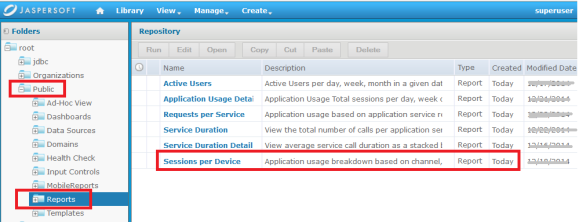
-
In the Repository section, click the report - for example,
Sessions per Device.
The Options left pane for the report displays.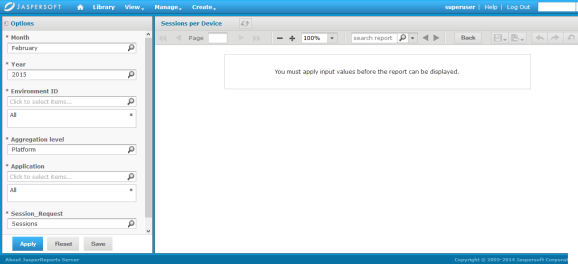
-
In the Options pane, configure the following parameters as required.
- Month
- Year
- Environment ID
- Aggregation level
- Session_Request
Note: The Environment ID parameter refers to a Development, QA, or Production environment for which you want to view the report data.
-
After you configure the parameters, click Save and Apply.
-
From the toolbar, click View > Export > As PDF to export the report to a .PDF file.
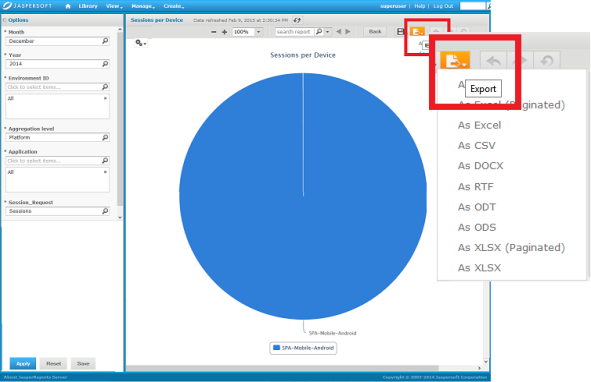
A .PDF file for the report is created.