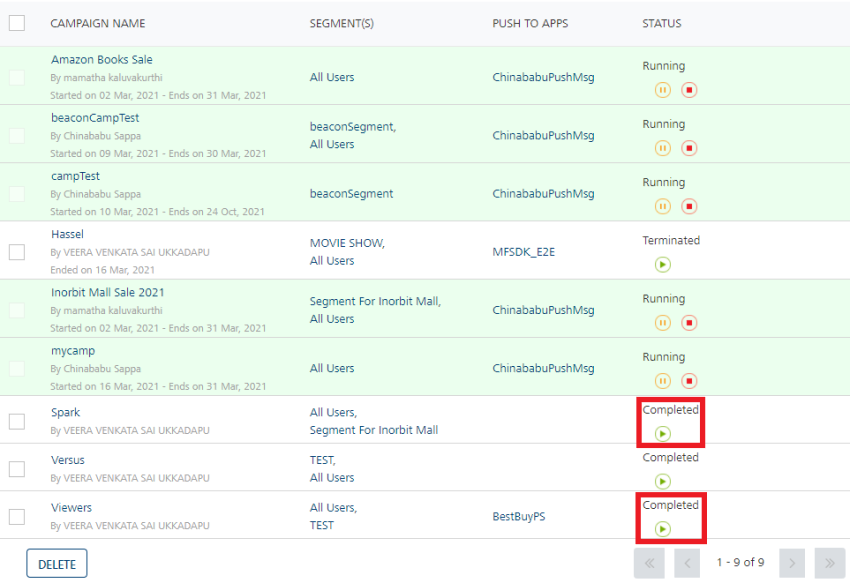Stopping/Terminating a Campaign
As an administrator, you can terminate a campaign. A terminated campaign cannot send any notifications. You can terminate a campaign manually before the set expiry date so that no notifications are sent for the campaign.
You can stop a campaign either from the Campaigns home page or from the View Campaign > Define Message page.

To stop/terminate a campaign, follow these steps:
-
On Campaigns home page, in the Campaigns list view, hover the mouse over the Stop button under the Status column.
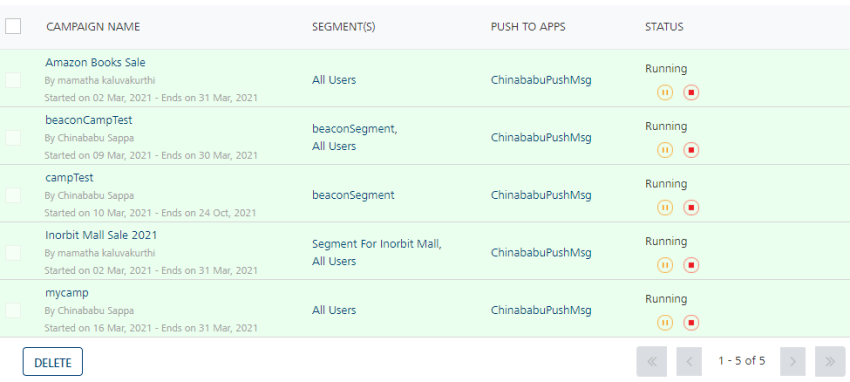
The system displays the Stop button.
-
Click the Stop button.
The system displays the Stop Campaign alert message, asking if you want to stop the campaign.
-
Click Cancel to close the dialog. The system displays the Campaigns home page.
-
Click Yes to continue. The system stops the running campaign and displays the confirmation message that the campaign is terminated successfully.
The status of the campaign changes to terminated in the list-view.
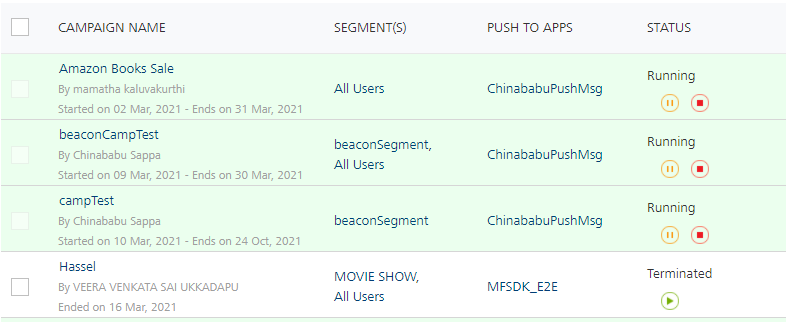
Note: You cannot delete the completed or a terminated campaign.
Completed Campaigns
When a campaign is completed, it appears with the status as Completed under the Status column in the list view. You can restart a completed campaign.
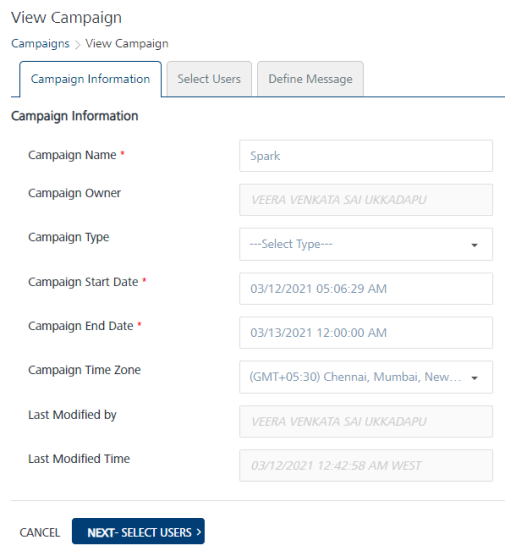
The completed campaign is displayed for your record.